Prevent WebRTC IP Leaks in Firefox
If you prefer to minimize your online privacy fingerprint, you will definitely like to consider preventing any potential IP leaks while browsing online. In this post, I will show you how you can prevent WebRTC IP leaks inside the Firefox browser.
⚠️ Note: If you use audio or video communications within your browser, such as virtual conferencing web apps, these configurations could break those services and should be ignored. Additionally, if you are protected with a VPN, these changes may not be necessary.
What is WebRTC
WebRTC (Web Real-Time Communication) is a technology that enables real-time communication between web browsers without the need for plugins or additional software. It allows for peer-to-peer communication, such as audio and video calls, file sharing, and screen sharing, directly within the web browser.
However, one of the potential risks associated with WebRTC is the possibility of IP address leaks. When establishing a direct connection between two browsers using WebRTC, the IP addresses of both parties are exposed to each other. This can be a privacy concern, especially if users want to keep their IP addresses hidden for security reasons or to prevent tracking.
In the context of Firefox browser, which supports WebRTC, you need to be aware of the potential for IP address leaks and take necessary precautions to protect their privacy and security while using WebRTC-enabled features.
Setup
First of all launch your Firefox browser and in the text slot at the top type about:config and hit enter.
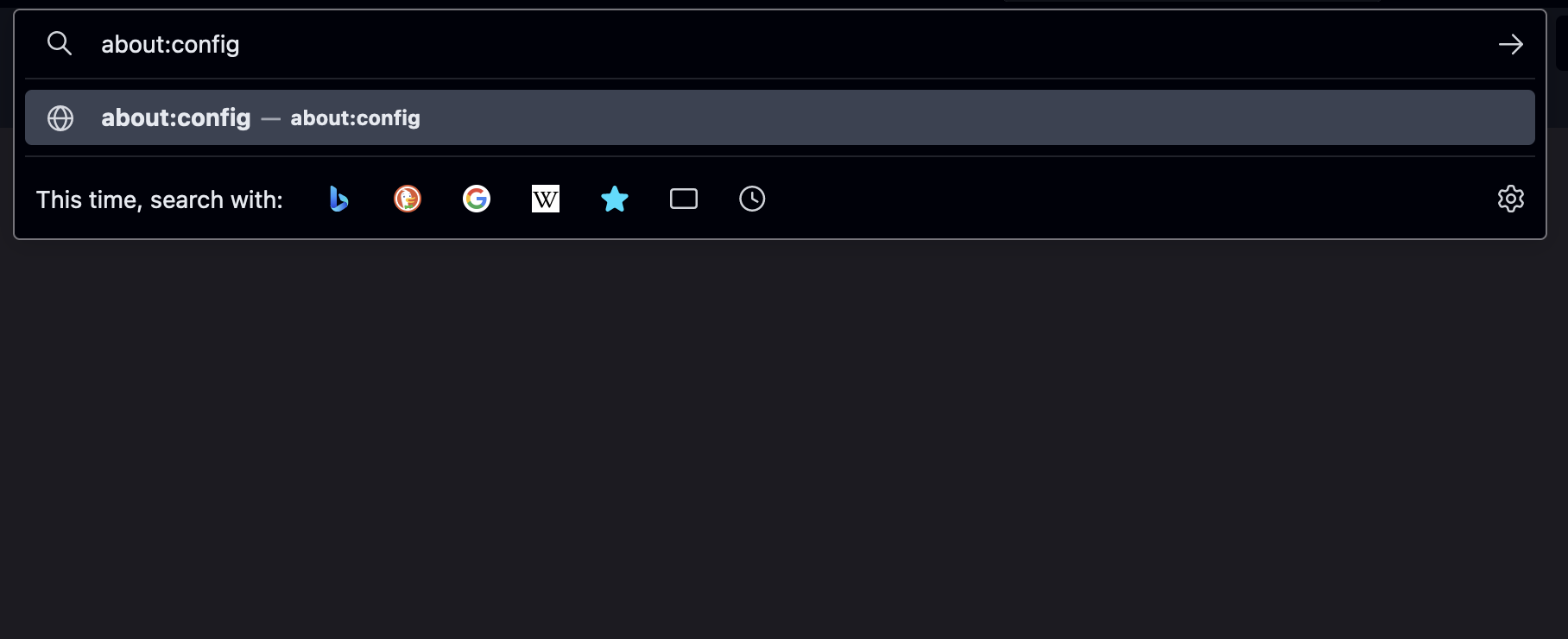
You will be prompted with a warning page. Click on Accept the Risk and Continue button.
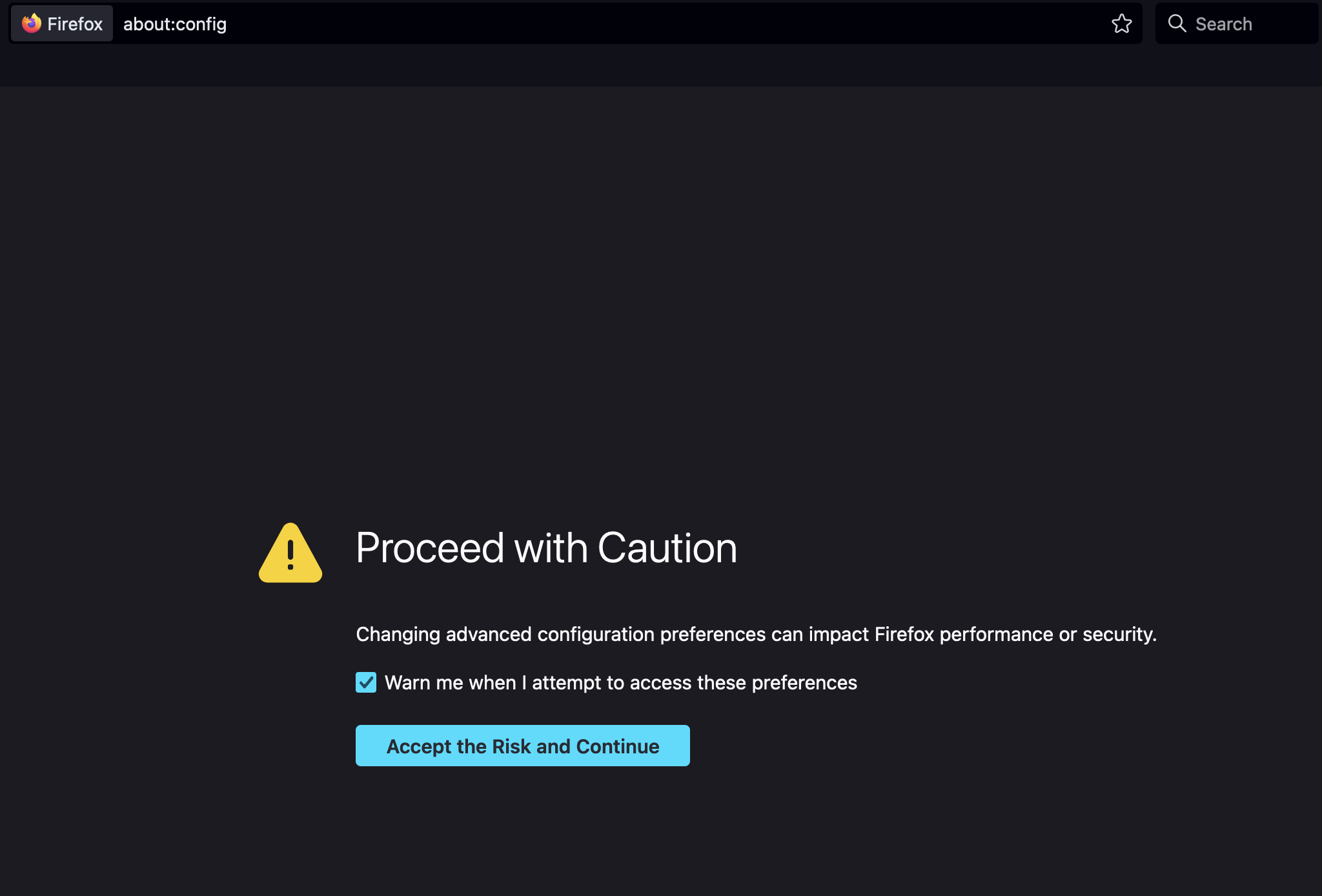
You will see a new page with a search bar at the top
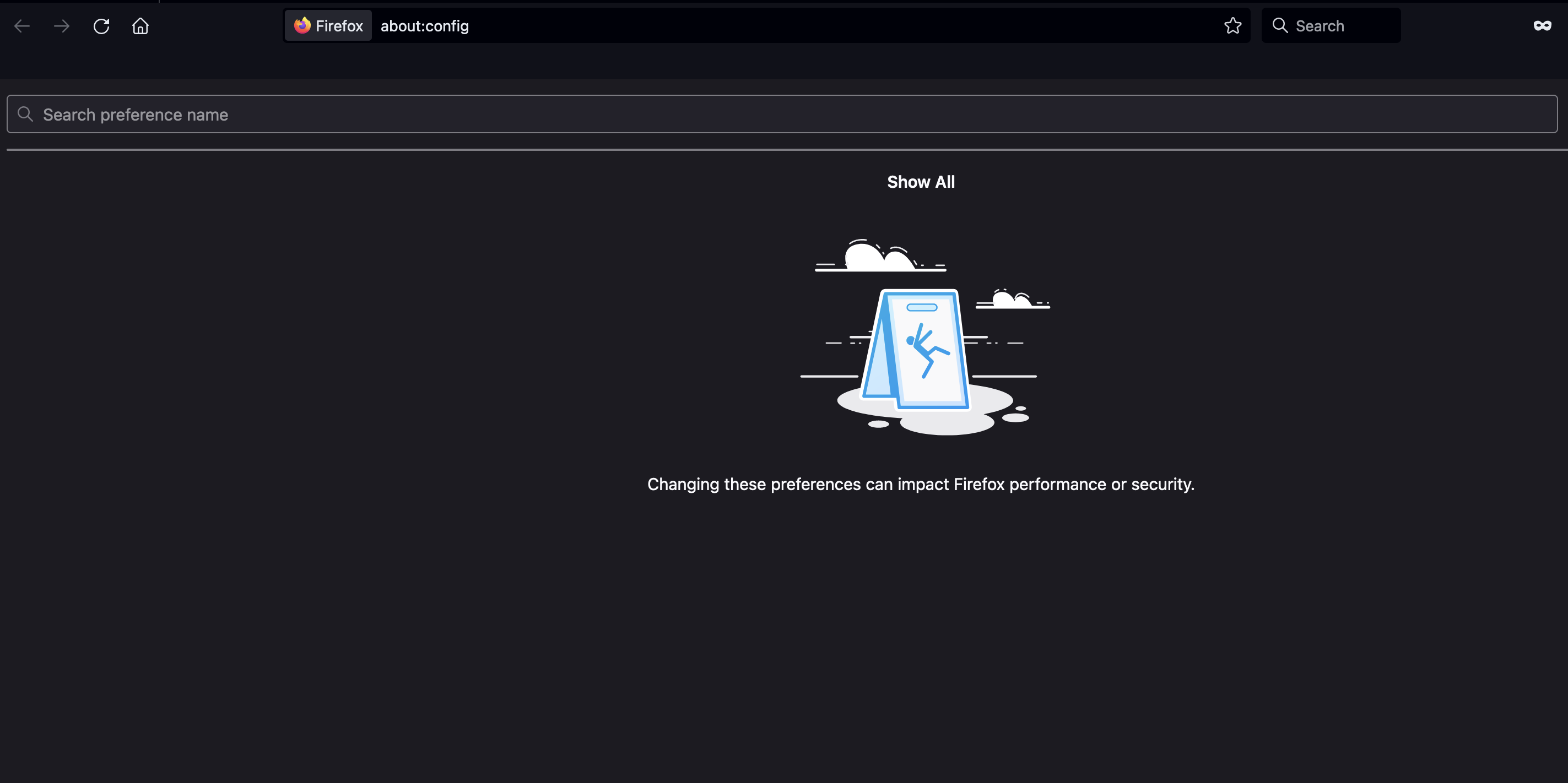
Search for each of these values and toggle to the corresponding boolean value as shown.
media.peerconnection.enabledFALSEmedia.peerconnection.turn.disableTRUEmedia.peerconnection.use_document_iceserversFALSEmedia.peerconnection.video.enabledFALSEmedia.navigator.enabledFALSE
For instance if I search for media.peerconnection.enabled, by default its value is TRUE. I can use the toggle button at the right to switch the value to FALSE.
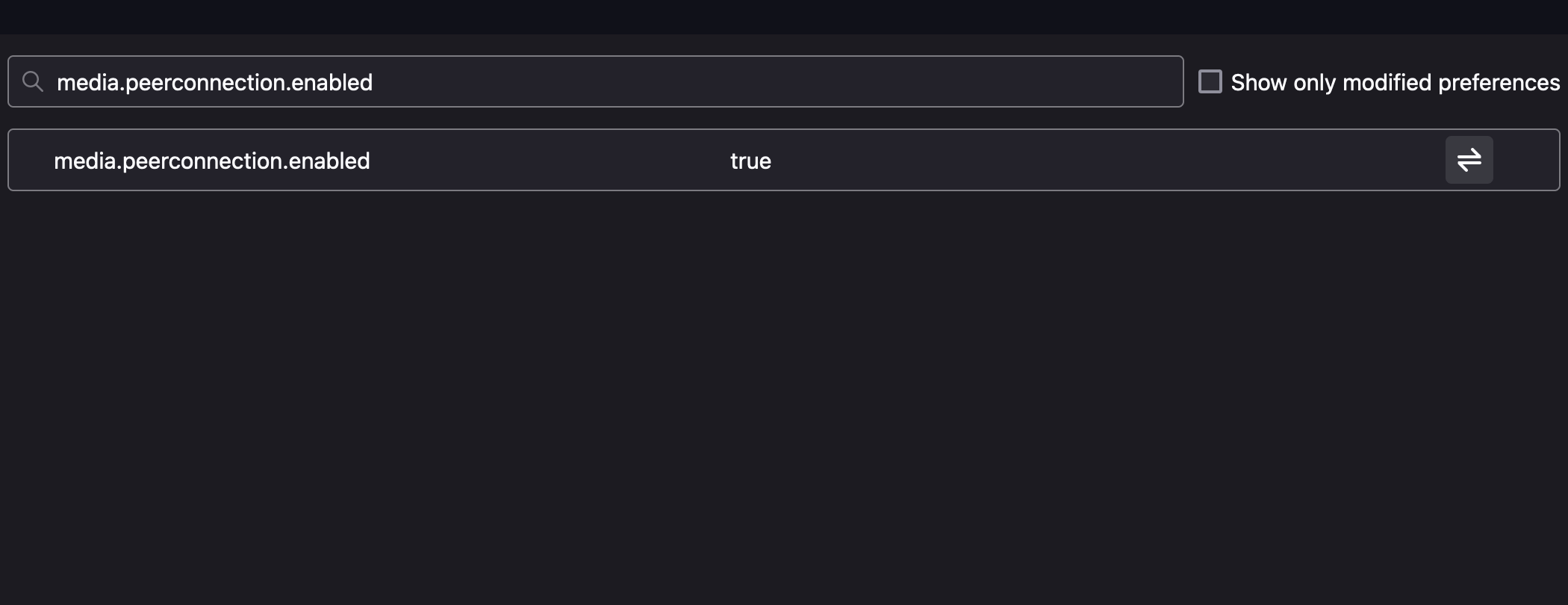
Similarly search for other services and toggle the values to the aforementioned boolean values. Now to verify that it is actually working, visit https://browserleaks.com/webrtc and test the IP leak via WebRTC.
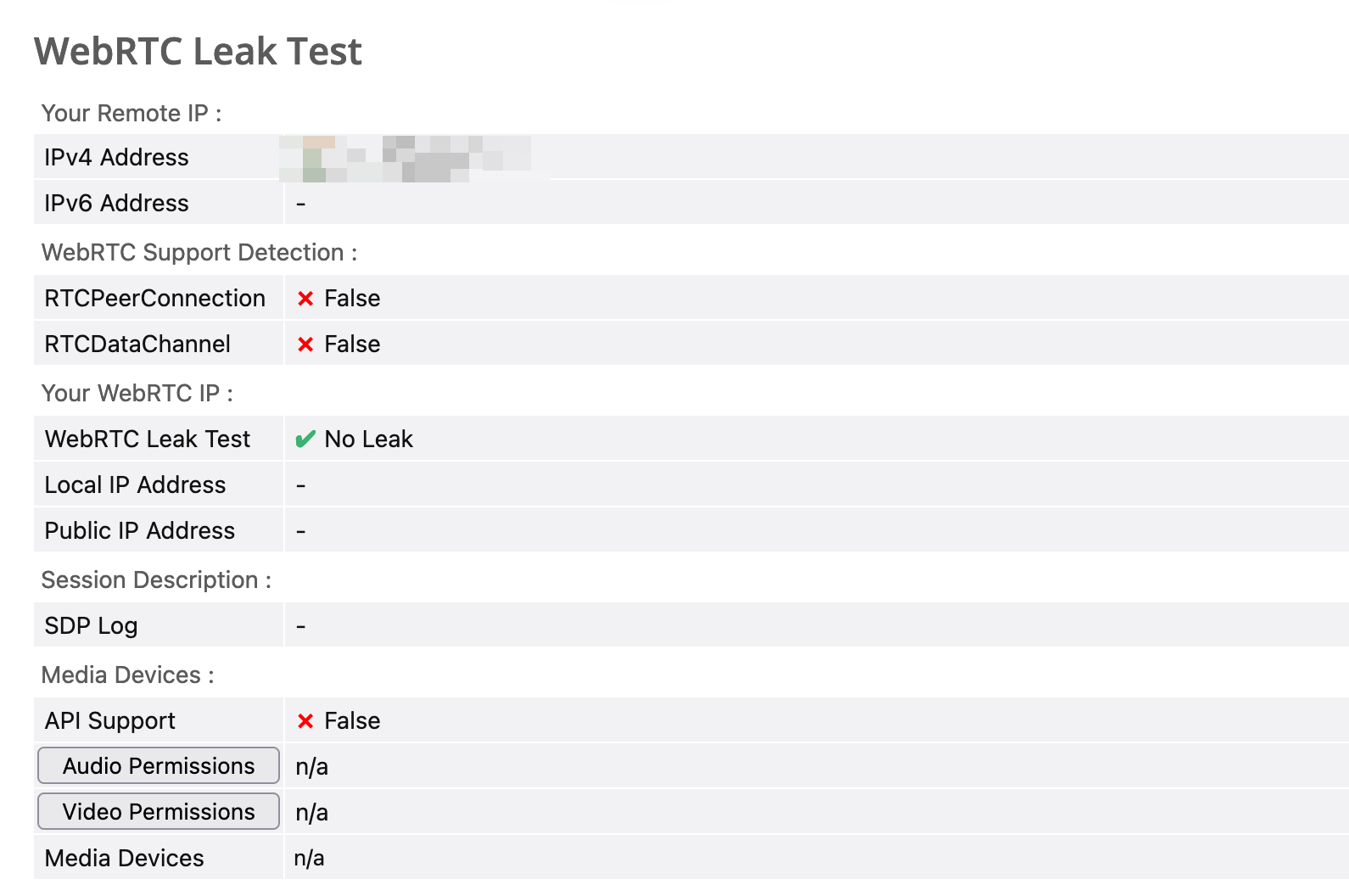
You can see no leaks found. This config works for me as I don’t use Firefox for any real time Audio / Video (AV) communication which is my default & primary browser. If you want to undo the settings in future, you can toggle or reset the values anytime.
This is Day 18 of #100DaysToOffload
That is all for today. If you found this post useful consider sharing it with friends.
