Converting Any Website Into Desktop App
macOS Sanoma - which is expected to release in a week by 26th September is coming bundled with many features. One of the features I feel like using is “Use any website like an app” which is going to enable the users add any website to the dock and use it as a native app.
A lot of Mac users are looking forward to this feature, and those who have opted in for the beta are already enjoying it. This feature will make the user experience seamless with frequently visited websites, such as YouTube.
If you are not a Mac user, you can still convert any desired website into a native desktop app using a CLI utility called Pake. Pake is an open-source command line interface utility that supports Mac, Windows, and Linux.
Let’s see how you can generate a native desktop app out of any website.
Installation
In order to install Pake you need to have node & npm installed on your machine. npm is actually bundled with Node.js, so when you install Node.js, npm will be automatically installed along with it.
You also need rust as a pre-requisite for the pake-cli to work.
Now launch your Terminal on Mac/Linux or Cmd Prompt on Windows and run:
npm install -g pake-cli
Wait for the installation to finish. To verify the successful installation run pake -h
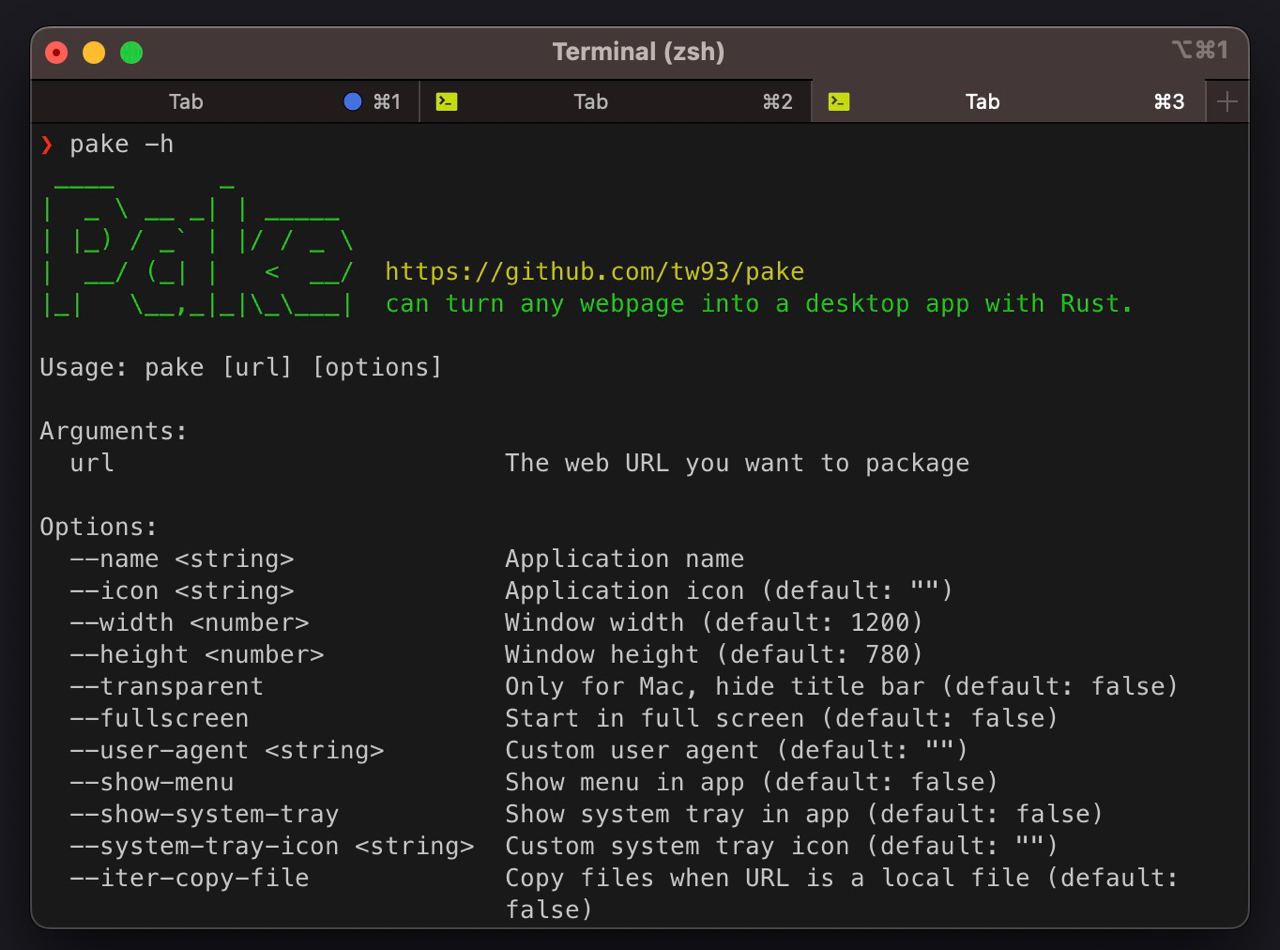
Now that Pake is installed, we are ready for the actual job – converting websites into native desktop apps.
Compiling the App
To compile a website into a desktop app, the basic command format is:
pake URL [options]
For example, I can convert this website into a desktop app by running following command:
pake https://cosmicqbit.dev --name cosmicqbit --transparent --icon ~/Downloads/app-icon.icns --fullscreen --show-menu
Break Down
The pake command accepts the website URL as an argument followed by options, which are either self declarative or accept a value.
--name: sets app name to cosmicqbit--transparent: enable immersive app header--icon: sets app icon followed by icon path (.icns for Mac, .ico for Windows & .png for Linux)--fullscreen: launch the app in fullscreen when opened--show-menu: displays a menu tab, recommended for Mac users.
The commands takes few seconds to finish the app build.
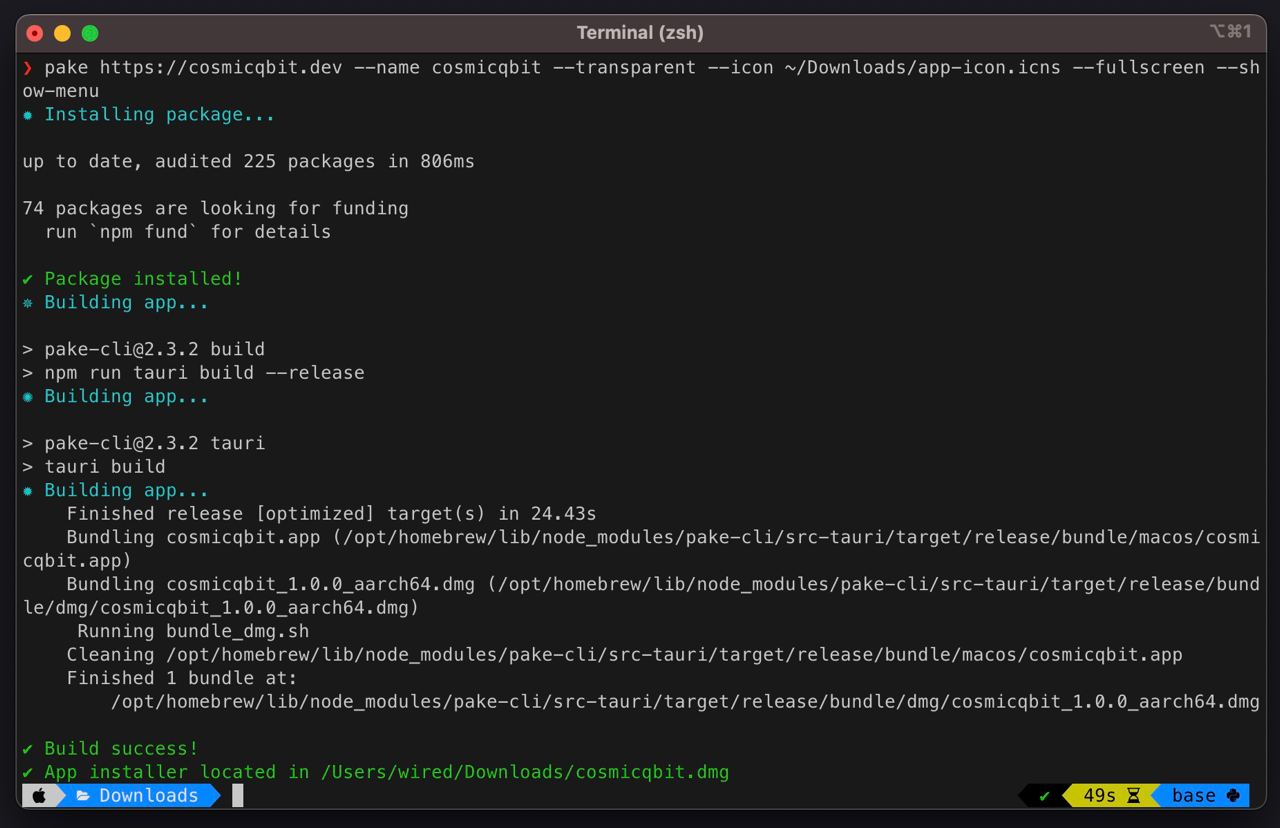
The app will be saved in the current directory with name.extension format. In my case it is cosmicqbit.dmg.
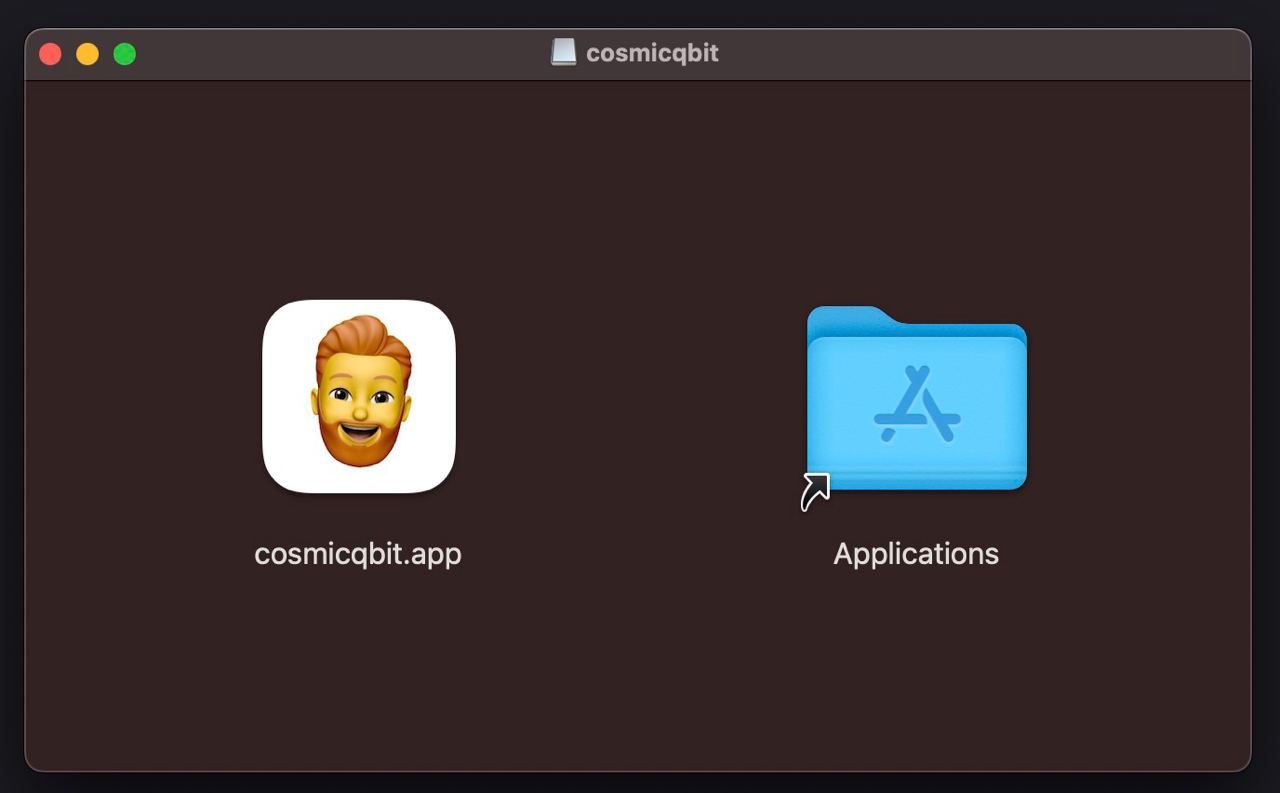
On Mac drag the app into applications folder or double click on it which also works on Linux & Windows for app installation.
And your App is ready to roll and a click away to be launched from Dock anytime 🎉
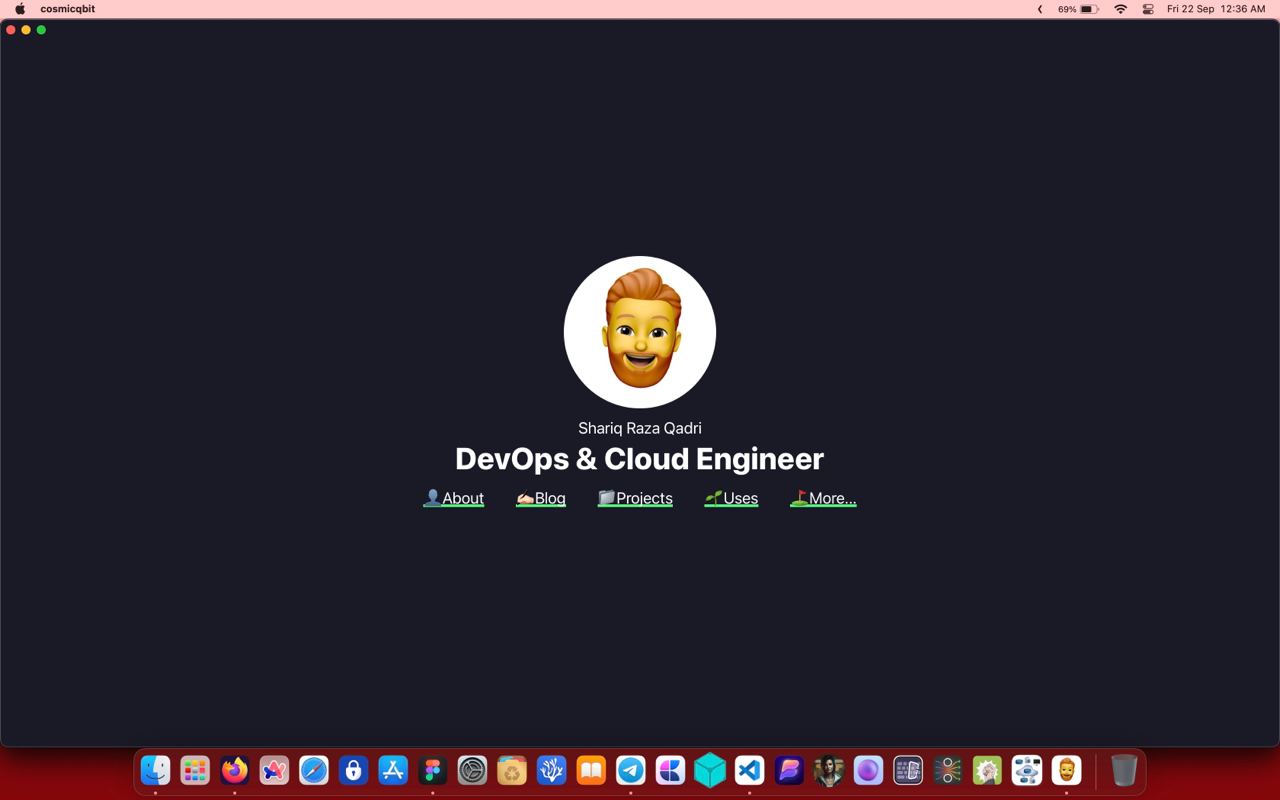
Resources
- Official Pake CLI repo
- Some shortcuts that will come handy.
- Other releases (websites as apps) for Mac, Windows & Linux.
If you found this useful, toast this post and share with your friends. For any related questions feel free to contact.
Reply via mail
